Step 1: Open Safari and go to the GHW account hyperlink https://goldenheartwisdom.com/en/my-account/, then click on the “share” icon (circled in red).
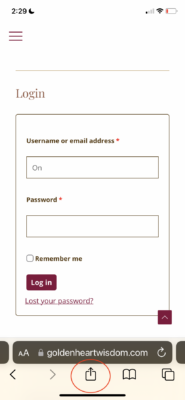
Step 2: Scroll down to “Add to home screen”.
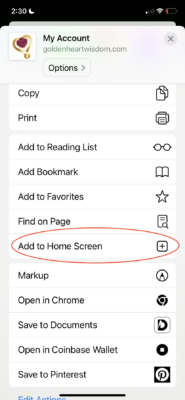
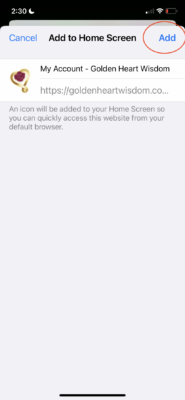
Step 4: That’s it! You should now see the GHW icon on your cell phone.

Step 1: Open Google Chrome and go to the GHW account hyperlink https://goldenheartwisdom.com/en/client-area/, then click on the “share” icon (circled in red).
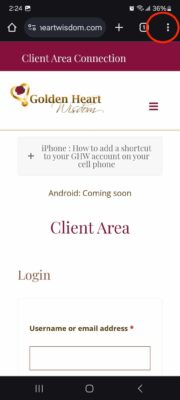
Step 2: Scroll down to “Add to home screen”.
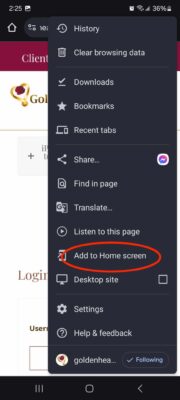
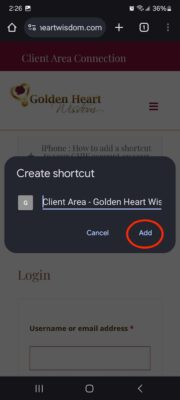
Step 4: Click on “add”.
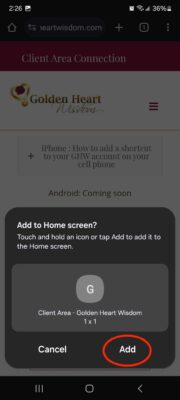
Step 5: That’s it! You should now see the GHW icon on your cell phone.

Step 1: Open Safari and go to the GHW account hyperlink https://goldenheartwisdom.com/en/my-account/, then click on the “share” icon (circled in red).
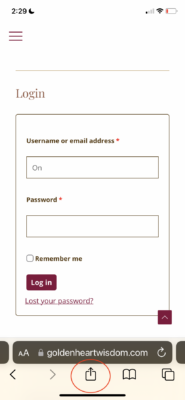
Step 2: Scroll down to “Add to home screen”.
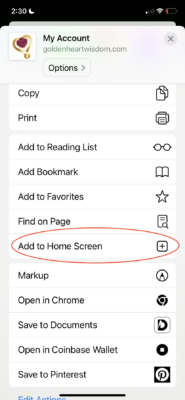
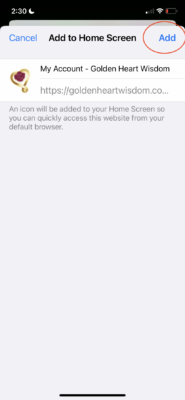
Step 4: That’s it! You should now see the GHW icon on your cell phone.

Step 1: Open Google Chrome and go to the GHW account hyperlink https://goldenheartwisdom.com/en/client-area/, then click on the “share” icon (circled in red).
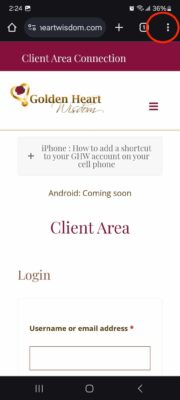
Step 2: Scroll down to “Add to home screen”.
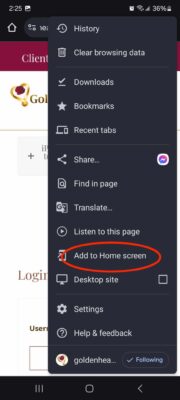
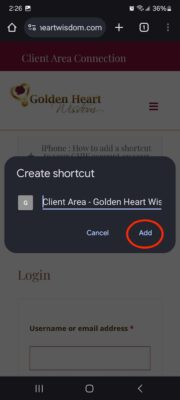
Step 4: Click on “add”.
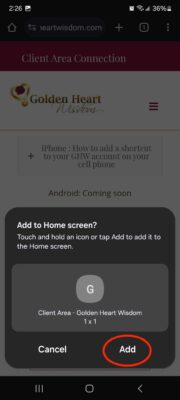
Step 5: That’s it! You should now see the GHW icon on your cell phone.

